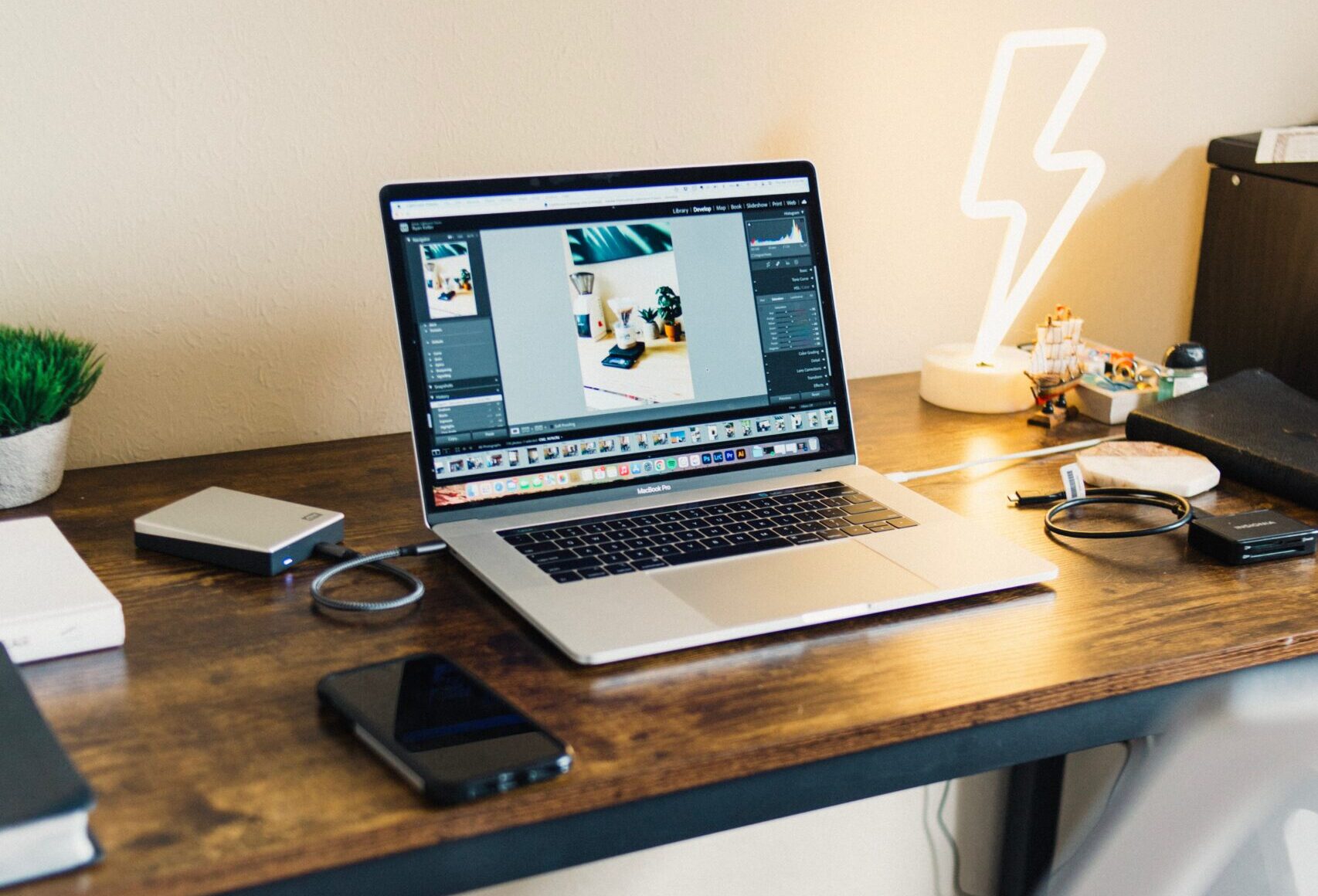In the ever-evolving landscape of digital storage, the question of how many hard drives a laptop can handle is a crucial consideration for tech enthusiasts, professionals, and casual users alike. Let’s explore the intricacies of laptop storage capacities and the possibilities.
Traditionally confined to a single internal hard drive, laptops have undergone remarkable transformations in recent years. Cutting-edge technology has paved the way for laptops with multiple storage options, allowing users to customize their devices to meet specific needs.
How many hard drives can a laptop have?
The answer to your question depends on the type and model of your laptop. Some laptops can have only one hard drive, while others can have two or more. Here are some factors that affect the number of hard drives a computer can have:
- The size and shape of the laptop case. Larger laptops may have more space for hard drives, while smaller laptops may have less. Some laptops have unique slots or bays for hard drives, while others require replacing the optical drive or battery with a rugged drive cradle.
- The type and number of ports and connectors. Some laptops have SATA or M.2 ports for internal hard drives, while others have USB or Thunderbolt ports for external hard drives. The number of ports and connectors may limit the hard drives you can connect to your laptop.
- The power supply and cooling system. Hard drives consume power and generate heat, which may affect your laptop’s performance and battery life. You must ensure your computer has enough power and cooling capacity to support multiple hard drives.
To find out the maximum number of hard drives your laptop can have, you can check your laptop model’s specifications or manual. You can also search the web for information or reviews about your laptop model and its hard drive compatibility. Here are some web pages that may help you:
Single-Drive Elegance
Historically, laptops typically supported only one internal hard drive. This limitation stemmed from the compact design of these portable devices. A single drive provided ample storage for the average user’s needs, from documents to multimedia files.
Dual Drive Dynamics
As technology progressed, some laptops embraced a dual-drive configuration, combining the speed of solid-state drives (SSDs) with the capacity of traditional hard disk drives (HDDs). This approach balanced performance and storage space, catering to users who demanded speed and ample storage.
The Rise of M.2 Slots
In recent times, laptops featuring M.2 slots have gained popularity. M.2, a small and versatile form factor, allows users to add additional SSDs, enhancing storage and performance without compromising the laptop’s sleek design.
Factors Influencing Storage Expansion
Understanding the maximum number of hard drives a laptop can support involves considering various factors, ensuring a seamless integration of additional storage.
Physical Space Constraints
The physical dimensions of a laptop play a pivotal role in determining its storage capabilities. Larger laptops, often gaming or workstation models, offer more space for additional drives than ultra-thin, compact counterparts.
Compatibility with M.2 or PCIe Slots
The presence of M.2 or PCIe slots significantly influences a laptop’s capacity for storage expansion. These slots provide a convenient avenue for users to install additional SSDs, elevating both speed and power.
Technical Expertise
While expanding laptop storage is enticing, it’s crucial to acknowledge the necessity of technical know-how. Not all laptops are user-upgradable, and attempting to modify specific models may void warranties or lead to unintended consequences.
Making the Decision: What Works for You?
In the dynamic realm of laptop storage, choosing between a single drive, dual drives, or even multiple SSDs depends on individual preferences and usage patterns. Consider your specific needs, whether it’s lightning-fast data access, ample storage for multimedia projects, or a harmonious blend of both.
Can A Laptop Have Both HDD And SSD?
Yes, laptops can indeed have both HDD and SSD. This dual storage configuration is becoming increasingly popular due to its ability to simultaneously provide sufficient storage and swift performance.
Exploring Compatibility
Most modern laptops come with the flexibility to accommodate both HDD and SSD. Check your laptop’s specifications to ensure compatibility and leverage the benefits of this dual storage setup.
Benefits of the Hybrid Setup
The marriage of HDD and SSD in laptops brings forth numerous advantages. Enjoy the expansive storage capabilities of HDD coupled with the rapid data access and improved system speed offered by SSD.
Lightning-Fast Speeds
With the operating system and frequently used applications residing on the SSD, users experience quicker load times, snappier responsiveness, and an overall enhanced computing experience.
Considerations Before Opting
While the benefits are enticing, consider a few factors before opting for a dual storage configuration. Balancing the capacities of both drives and assessing your usage patterns ensures optimal performance.
Balancing Storage Capacities
Allocate storage wisely between the HDD and SSD based on your needs. Store large files on the HDD, such as videos and photos, and reserve the SSD for the operating system and frequently accessed programs.
How to Upgrade Your Laptop
Ready to embrace the dual storage setup? Follow this step-by-step guide to upgrade your laptop and unlock the full potential of both HDD and SSD.
A Step-by-Step Guide
Backup Your Data: Before embarking on the upgrade journey, ensure all your important data is safely backed up.
Choose the Right Drives: Select an SSD and HDD that match your storage and performance requirements.
Install the SSD: Open your laptop, locate the storage bays, and install the SSD.
Clone Your OS: Use cloning software to transfer the OS and essential files to the SSD.
Configure the Dual Setup: Adjust your laptop’s BIOS settings to recognize both drives.
Enjoy the Enhanced Performance: Experience the speed and storage benefits of the dual setup.”
Understanding HDD and SSD
To comprehend why laptops embrace dual hard drives, it’s crucial to understand the primary players in this storage game – Hard Disk Drive (HDD) and Solid State Drive (SSD). HDDs boast large storage capacities but are comparatively slower, while SSDs provide rapid data access with smaller storage space.
The Dual Storage Advantage
Laptops equipped with both HDD and SSD enjoy a dual storage advantage. This combination allows users to harness the expansive storage capabilities of HDD for large files and the rapid data access of SSD for enhanced speed.
Why Do Laptops Have 2 Hard Drives?
Incorporating two hard drives in laptops stems from a strategic approach to cater to diverse user needs.
Enhancing System Performance
Having two hard drives allows laptops to segregate tasks efficiently. The SSD, being faster, can house the operating system and frequently used applications, ensuring swift boot times and responsive performance.
Maximizing Storage Capacity
By integrating an HDD alongside the SSD, laptops can provide users ample storage space for large media files, documents, and other data-intensive applications. This duality caters to users who require both speed and storage.
Cost-Effective Storage Solutions
HDDs are generally more cost-effective per gigabyte compared to SSDs. Incorporating both allows laptop manufacturers to provide substantial storage without significantly increasing the overall cost of the device.
Flexibility for Users
The dual hard drive setup offers flexibility to users with varying storage needs. Whether you are a content creator requiring extensive storage or a professional needing speedy access to applications, the dual configuration accommodates diverse preferences.
Conclusion
In conclusion, the era of laptops confined to a solitary hard drive is a relic of the past. Technological advancements have empowered users to personalize their devices, tailoring storage solutions to their unique requirements. Whether you’re a creative professional, a gaming enthusiast, or a multitasking guru, the landscape of laptop storage is brimming with possibilities. Embrace the future of storage versatility as you unlock the full potential of your laptop.
FAQs
Are HDD and SSD Compatible?
Yes, HDD and SSD are compatible in a dual storage setup. Modern laptops often come with the necessary hardware to accommodate both.
Which Drive Should Be Primary?
Designate the SSD as the primary drive for your operating system and frequently used applications for optimal speed.
Can I Add SSD to Any Laptop?
Most laptops allow SSD additions, but checking your laptop’s specifications for compatibility is crucial.
Is Dual Storage Worth It?
- The dual storage setup offers a perfect blend of storage capacity and high-speed performance, catering to diverse user needs.
How to Transfer Data Between Drives?
Use data migration tools to seamlessly transfer files between the HDD and SSD without data loss.
Can I Upgrade My Laptop Later?
You can upgrade your laptop later by following a similar step-by-step guide. Ensure compatibility with your laptop model.